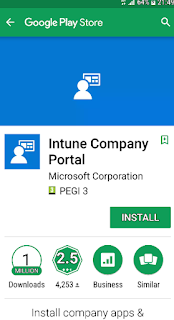New version of PoSH script
Version 1.3 of the Get-WindowsAutoPilotInfo script has been published
I decided to have a look through the versions to see the history of changes
V1.0
The original script was version 1.0
Syntax:
.\Get-WindowsAutoPilotInfo.ps1 -ComputerName <ComputerName> -OutputFile .\ComputerName.csv
Output:
Details captured:
- Device Serial Number
- Windows Product ID
- Hardware Hash
V1.1
The Append switch was added in version 1.1
Additional computer details are appended to the output file instead of overwriting the file.
Syntax:
.\Get-WindowsAutoPilotInfo.ps1 -ComputerName <ComputerName> -OutputFile .\ComputerName.csv -append
Output:
The Credential switch was added in version 1.2
This allowed us to add the credentials necessary to connect to remote computers. This switch is not supported when gathering details from the local computer.
V1.3
The Partner switch was added in version 1.3
This allows us to specify that additional details required by the Partner Center are gathered (for use by CSPs). Presumably this will also be required when the OEM Vendors start to upload the computer details on our behalf.
Syntax:
.\Get-WindowsAutoPilotInfo.ps1 -ComputerName <ComputerName> -OutputFile .\ComputerName.csv -Partner
Output:
Details captured:
- Device Serial Number
- Windows Product ID
- Hardware Hash
- Manufacturer Name
- Device model
SCCM Report
The second development involves ConfigMgr. A new report has been introduced in 1802 TP. The "Windows AutoPilot Device Information" report lists all the information that we would normally gather using the PoSH script.
I hope this information is useful. Until next time.......